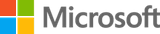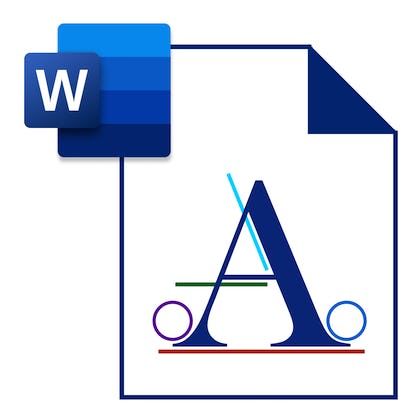- Level Foundation
- المدة 31 ساعات hours
- الطبع بواسطة Microsoft
-
Offered by

عن
This course is intended for learners with some experience using Microsoft Windows, who are seeking to build presentation skills with Microsoft Word. To be successful in this course you should have an understanding of the basics of using a Windows-based computer. Experience with printing and using a web browser are an asset, but not required. Knowing how to use Microsoft Office products is essential in any professional setting. Whether you want to expand your expertise to apply for a new role, start your own business, or simply develop a new personal skill this course is for you. This course will introduce you to Microsoft 365. You will become familiar with the apps and services included in an Office 365 subscription. If you are familiar with Word's basic features you can take your skills to the next level. If you are not familiar with Microsoft products or are a beginner you will get the opportunity to develop basic word processing skills. This course covers the different features of the Word interface, shows you how to create a basic document, and introduces you to Word's most important tools. By the end of this course, you should be able to apply the necessary techniques to produce high-quality, professional documents. You will also understand how to create complex documents using tables, charts, references, and various types of illustrations. This course will help you prepare for Exam MO-100: Microsoft Word (Word and Word 2019). This exam covers the ability to create and maintain professional-looking reports, multi-column newsletters, resumes, and business correspondence. Certification exam candidates are expected to demonstrate the correct application of the principal features of Word and complete tasks independently. You will get an opportunity to hone all these skills in this course.الوحدات
Welcome to the course
1
Discussions
- Meet and Greet
4
Videos
- Program introduction - Microsoft 365 Fundamentals
- Course introduction - Work Smarter with Microsoft Word
- Navigating this course
- Careers in Microsoft 365
3
Readings
- Course Syllabus - Work Smarter with Microsoft Word
- How to be successful in this course
- How to use the video settings on Coursera
Entry-level: Get started with Microsoft 365
6
Videos
- About Microsoft 365
- Microsoft 365 Subscriptions
- Microsoft 365 FAQs
- Navigating your account
- Finding help and changing settings
- Using Desktop Office Apps
3
Readings
- Exercise: Login and basic navigation tasks
- Exercise: Finding Help and changing account settings
- Exercise: Download and install Office
1
Quiz
- Knowledge check: Get started with Microsoft 365
Entry-level: Office 365 Applications
1
Assignment
- Knowledge check: Office 365 applications
5
Videos
- Introduction to Word
- Introduction to Excel
- Introduction to PowerPoint
- Introduction to Outlook
- Optional: Introduction to Access, Publisher, and OneNote
1
Readings
- Exercise: Exploring Microsoft apps
Entry-level: Office 365 Services
1
Assignment
- Knowledge check: Office 365 Services
2
Videos
- Optional: Introduction to Microsoft Teams
- Introduction to OneDrive
2
Readings
- Optional: Introduction to Microsoft SharePoint
- Exercise: Exploring Microsoft Services
Entry-level: Get started with OneDrive
1
Assignment
- Knowledge check: Get started with OneDrive
2
Videos
- Add and organize files in OneDrive
- Collaborate using OneDrive
2
Readings
- Exercise: Organizing files in OneDrive
- Exercise: Collaborating using OneDrive
Entry-level: Get started with Delve
2
Assignment
- Knowledge check: Get started with Delve
- Module graded quiz: Getting Started with Microsoft 365
3
Videos
- Access items with Delve
- Share with Delve
- Module summary - Getting Started with Microsoft Word
2
Readings
- Exercise: Access items using Delve
- Exercise: Create a board
Entry-level: Getting started with Word
1
Assignment
- Knowledge check: Get started with Word
4
Videos
- Module introduction - Getting Started with Word
- Identify the components of the Word interface
- Create a Word document
- Create a document using a template
3
Readings
- Exercise: Identifying the elements of the Word interface
- Exercise: Creating a Word document
- Exercise: Creating a document using a template
Entry-level: Use document views and help
1
Assignment
- Knowledge check: Use document views and help
2
Videos
- Help features
- Use document views
2
Readings
- Exercise: Getting Help in Microsoft Word 365
- Exercise: Changing the document view
Entry-level: Editing a document
1
Assignment
- Knowledge check: Editing a document
3
Videos
- Navigate and select text
- Modify text
- Find and replace text
3
Readings
- Exercise: Navigating and selecting text
- Exercise: Modifying text
- Exercise: Finding and replacing text
Entry-level: Proofing a Document
2
Assignment
- Knowledge check: Proofing a document
- Module graded quiz: Getting started with Word
3
Videos
- Check spelling and grammar
- Other proofing tools
- Module summary - Getting Started with Microsoft 365
3
Readings
- Exercise: Checking spelling and grammar
- Exercise: Using other proofing tools
- Shortcut keys
Formatting text
1
Assignment
- Knowledge check: Formatting text
4
Videos
- Module introduction - Working with text tables and lists
- Apply character formatting
- Align text using tabs
- Display text as list items
4
Readings
- Exercise: Applying character formatting
- Exercise: Align text using tabs
- Exercise: Displaying text as list items
- Font group commands keyboard shortcuts
Formatting text and paragraphs
1
Assignment
- Knowledge check: Formatting text and paragraphs
4
Videos
- Control paragraph layout
- Apply borders and shading
- Apply styles
- Manage formatting
4
Readings
- Exercise: Controlling paragraph layout
- Exercise: Applying borders and shading
- Exercise: Applying styles
- Exercise: Managing formatting
Adding tables
1
Assignment
- Knowledge check: Adding tables
4
Videos
- Insert a table
- Modify a table
- Format a table
- Convert text to a table
4
Readings
- Exercise: Inserting a table
- Exercise: Modifying a table
- Exercise: Formatting a table
- Exercise: Converting Text to a Table
Working with tables and cell layout
1
Assignment
- Knowledge check: Working with tables and cell layout
2
Videos
- Sort table data
- Control cell layout
2
Readings
- Exercise: Sorting table data
- Exercise: Controlling cell layout
Managing lists
2
Assignment
- Knowledge check: Managing lists
- Module graded quiz: Working with text tables and lists
4
Videos
- Sort a list
- Renumber a list
- Customize a list
- Module Summary - Working with text tables and lists
3
Readings
- Exercise: Sort a list
- Exercise: Renumbering a list
- Exercise: Customizing a list
Adding graphics
1
Assignment
- Knowledge check: Adding graphics
4
Videos
- Module introduction - Working with graphics
- Insert Symbols and Special Characters
- Add images to a document
- Resize an image
3
Readings
- Exercise: Inserting Symbols and Special Characters
- Exercise: Adding images to a document
- Exercise: Resize an image
Using Images in a document
1
Assignment
- Knowledge check: Using Images in a document
3
Videos
- Adjust image appearance
- Integrate pictures and text
- Insert and Format screenshots
3
Readings
- Exercise: Adjusting image appearance
- Exercise: Integrating pictures and text
- Exercise: Inserting and Formatting screenshots
Text boxes and pull quotes
1
Assignment
- Knowledge check: Text boxes and pull quotes
2
Videos
- Create text boxes and pull quotes
- Format text boxes and pull quotes
2
Readings
- Exercise: Creating text boxes
- Exercise: Formatting text boxes
Using shapes in documents
1
Assignment
- Knowledge check: Using shapes in documents
2
Videos
- Draw shapes
- Modify shapes
2
Readings
- Exercise: Drawing shapes
- Exercise: Formatting shapes
Word Art and complex illustrations
2
Assignment
- Knowledge check: Word Art and complex illustrations
- Module graded quiz: Working with graphics
1
Discussions
- Your graphics skills
3
Videos
- Add WordArt and other text effects
- Create complex Illustrations with SmartArt
- Module summary - Working with graphics
2
Readings
- Exercise: Adding WordArt and other text effects
- Exercise: Creating complex illustrations with SmartArt
Using accessibility features
1
Assignment
- Knowledge check: Using accessibility features
1
Discussions
- Common issues with document accessibility
3
Videos
- Module introduction - Finalizing a document
- Check accessibility
- Using accessibility features
1
Readings
- Exercise: Checking accessibility
Set save options
1
Assignment
- Knowledge check: Set save options
3
Videos
- File formats and compatibility
- Autosave and Autorecover
- Manage Additional File Types
2
Readings
- Exercise: Setting additional save options
- Exercise: Managing additional file types
Controlling page appearance
1
Assignment
- Knowledge check: Controlling page appearance
4
Videos
- Apply a page border and color
- Add a watermark
- Add headers and footers
- Control page layout
4
Readings
- Exercise: Applying a page border and color
- Exercise: Adding a watermark
- Exercise: Adding headers and footers
- Exercise: Controlling page layout
Controlling text flow
1
Assignment
- Knowledge check: Controlling text flow
4
Videos
- Control paragraph flow
- Insert section breaks
- Insert Columns
- Link text boxes to control text flow
4
Readings
- Exercise: Controlling paragraph flow
- Inserting section breaks
- Exercise: Inserting columns
- Exercise: Linking text boxes
Add captions and references to a document
1
Assignment
- Knowledge check: Add captions and references to a document
3
Videos
- Add captions
- Add cross-references
- Add bookmarks
3
Readings
- Exercise: Adding captions
- Adding cross-references
- Exercise: Adding bookmarks
Add hyperlinks, footnotes, and endnotes to a document
1
Assignment
- Knowledge check: Add hyperlinks, footnotes, and endnotes to a document
2
Videos
- Add hyperlinks
- Insert footnotes and endnotes
2
Readings
- Exercise: Adding hyperlinks
- Exercise: Inserting footnotes and endnotes
Add citations, a bibliography, and a table of contents
2
Assignment
- Knowledge check: Add citations, a bibliography, and a table of contents
- Module graded quiz: Finalizing a document
4
Videos
- Add citations
- Insert a bibliography
- Insert a table of contents
- Module summary - Finalizing a document
3
Readings
- Exercise: Adding citations
- Exercise: Adding citations and a bibliography
- Exercise: Inserting a table of Contents
Modify user information and share a document
1
Assignment
- Knowledge check: Modify user information and share a document
3
Videos
- Module introduction - Collaborating on documents
- Modify user information
- Share a document
2
Readings
- Exercise: Modifying user information
- Exercise: Sharing documents
Work with comments and compare changes
1
Assignment
- Knowledge check: Work with comments and compare changes
2
Videos
- Work with comments
- Compare document changes
2
Readings
- Exercise: Working with comments
- Exercise: Comparing document changes
Review a document and implement changes
2
Assignment
- Knowledge check: Review a document and implement changes
- Module graded quiz: Collaborating on documents
3
Videos
- Review a Document
- Merge document changes
- Module summary - Collaborating on documents
2
Readings
- Exercise: Reviewing a document
- Exercise: Merging document changes
Course wrap-up
1
Discussions
- Reflect on learning
1
Videos
- Course wrap up - Work Smarter with Microsoft Word
1
Readings
- Next steps
Apply word processing skills
1
Peer Review
- Task 1: Create a resumé
1
Discussions
- The benefits of using Microsoft Word
1
Videos
- Project introduction
1
Readings
- How to submit assignment link
Auto Summary
Unlock the full potential of Microsoft Word with the "Work Smarter with Microsoft Word" course, designed for individuals eager to enhance their presentation skills using this essential software. This course is perfect for those with a basic understanding of Microsoft Windows, aiming to master Word, whether for professional advancement, business ventures, or personal development. Dive into the world of Microsoft 365, where you'll explore the suite's various apps and services. This course caters to both beginners and those familiar with Word, offering an opportunity to develop or refine word processing skills. You will learn to navigate the Word interface, create basic documents, and utilize key tools to enhance your work. By the end of the course, you'll be proficient in producing high-quality, professional documents, and adept at incorporating tables, charts, references, and illustrations. This comprehensive training also prepares you for Exam MO-100: Microsoft Word (Word and Word 2019), ensuring you can independently create and manage professional reports, newsletters, résumés, and business correspondence. Led by Coursera, this foundational course spans 1860 minutes and is available through various subscription options, including Starter, Professional, and Paid plans. Ideal for anyone looking to advance their IT and computer science skills, this course is your gateway to becoming a Microsoft Word expert.

Microsoft